Do you need help with setting up the LearnDash plugin on your website? We understand that it can be challenging to get started, especially with no prior experience. However, do not worry; our comprehensive guide will walk you through all the crucial steps.

You can learn everything from setting up your account to adding courses, lessons, and quizzes here. Once you know how LearnDash operates, you can have your online courses up and running in a few minutes.
Moreover, this plugin is not only easy to set up, but it also offers some exceptional course-building features. This guide will also go through them. Now, without further ado, let’s delve into the details to learn more about it.
Table of Contents
Setting Up LearnDash on WordPress
Before you decide to use this plugin, knowing it is only compatible with WordPress is crucial. Hence, you must set up your WP website before starting. The next step is to enter your license key, which you can find in the dashboard by visiting My Account.
Furthermore, entering the key will activate your account, and you can proceed with the further steps.
Updating the Settings
You must customise your account’s settings before adding quizzes or courses. You can visit the Settings tab, which lets you adjust everything from your site’s colours to payment settings. Moreover, you can also conveniently add your website’s logo from this section. There is also a Custom Labels section, through which you can change the titles of each section on your website.
Adding a LearnDash Course
Before you begin the course-adding process, have a clear strategy about how you want things to be.
For example, do you want to create multiple courses for a single topic? Or will you prefer to add different topics in a single course section? Of course, the choice is yours, but knowing about it beforehand will simplify the process.
Now visit the Courses tab that you can find in the sub-menu. Simply click on Add New to incorporate your first course. From there, you can add everything about the course you offer, like its name, description, whether it is paid or free, etc.
Also, don’t forget to save it before you move towards adding the list of lessons in its section.
Adding a LearnDash Lesson
Lessons are one of the most critical aspects of this plugin, where you have to post your course content. You can visit the Lessons category in the sub-menu and add whatever you want to deliver to your audience.
It could be in any format, including videos, text, images, audio, ppts, etc. You can also access advanced features like a forced lesson timer in this section. It doesn’t allow the student to move to another lesson unless he passes a specific time on the initial one. Finally, you can publish your lesson, which will be live on your website in a few seconds.
Setting Up a LearnDash Quiz
You can ensure students have learned something from your lessons by organising quizzes on the website. With LearnDash, it is possible to prepare the questionnaire in just a few minutes. For that, simply navigate through the sub-menu to access the Quizzes section.
Moreover, you can select from multiple types like multiple choice questions or fill in the blanks. And finally, start adding your questions. Don’t forget to enter the title and description of the quiz for better clarity.
Adjusting the Course Accessibility
After finalising everything mentioned above, now is the time to adjust a few crucial settings. You can visit the Settings tab to set the course accessibility. Some of the options that you can select from include:
Open: Unprotected courses and anyone on your website can access their content.
Free: The course is protected; only your website’s registered users can view it.
Buy Now: Here, your student has to pay a one-time fee to access the course.
Recurring: The fee of this course type is recurring, which means the student has to pay at predefined intervals. It could be either weekly or monthly.
Closed: Only the user with administrative authority can access this course or manually make it available to only a particular group.
What Is a LearnDash Builder?
Once you upload the courses, lessons, and quizzes, most of your work will end. However, one thing that remains is making your website’s interface easier to navigate. Hence, you can do that by giving a proper structure to your courses with the help of LearnDash builder 3.0.
For example, it allows the drag and drop of lessons to a particular spot within the course. Moreover, you can also use the arrows feature to move the topics up and down.
What Is the LearnDash Course Create Wizard?
The course creation wizard at this plugin can help you upload your courses directly via different third-party platforms. For example, you can integrate a video from your YouTube playlist, Vimeo, or Wistia Project. Moreover, you will just need the URL of the visual content to complete this step.
Final Thoughts
LearnDash is an all-in-one platform for individuals or businesses who want to sell courses online. With its extensive features and easy interface, setting up an entire courses-dedicated website is no more complicated. Moreover, things are more straightforward if you already have your WordPress website up and running.
This plugin caters to the needs of many high-profile users. Also, it has all the potential to make your course-selling venture an ultimate success. We hope our introductory guide on getting started at LearnDash will help you understand the plugin better.
So, do not wait long and invest a small amount into LearnDash’s paid plans. Your course quality, combined with its comprehensive features, will ensure a maximum ROI. Visit us to learn more.
Can I install LearnDash on multiple websites on a single license?
The number of sites can vary according to the plan you purchase. For example, you can run 1, 10, or unlimited sites on a single license key accordingly. Each site will have a different subdomain.
Are there any transaction fee charges by LearnDash?
The best thing about LearnDash is that it will charge no fee based on the courses you sell. You just have to pay its subscription amount; the total revenue will be yours.
Is LearnDash compatible with all the themes?
Yes, you can integrate themes from any third-party tool on LearnDash. It gives you a free hand in choosing the design that suits your needs.






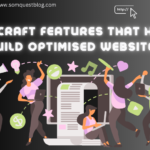
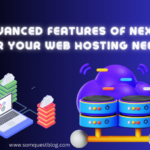



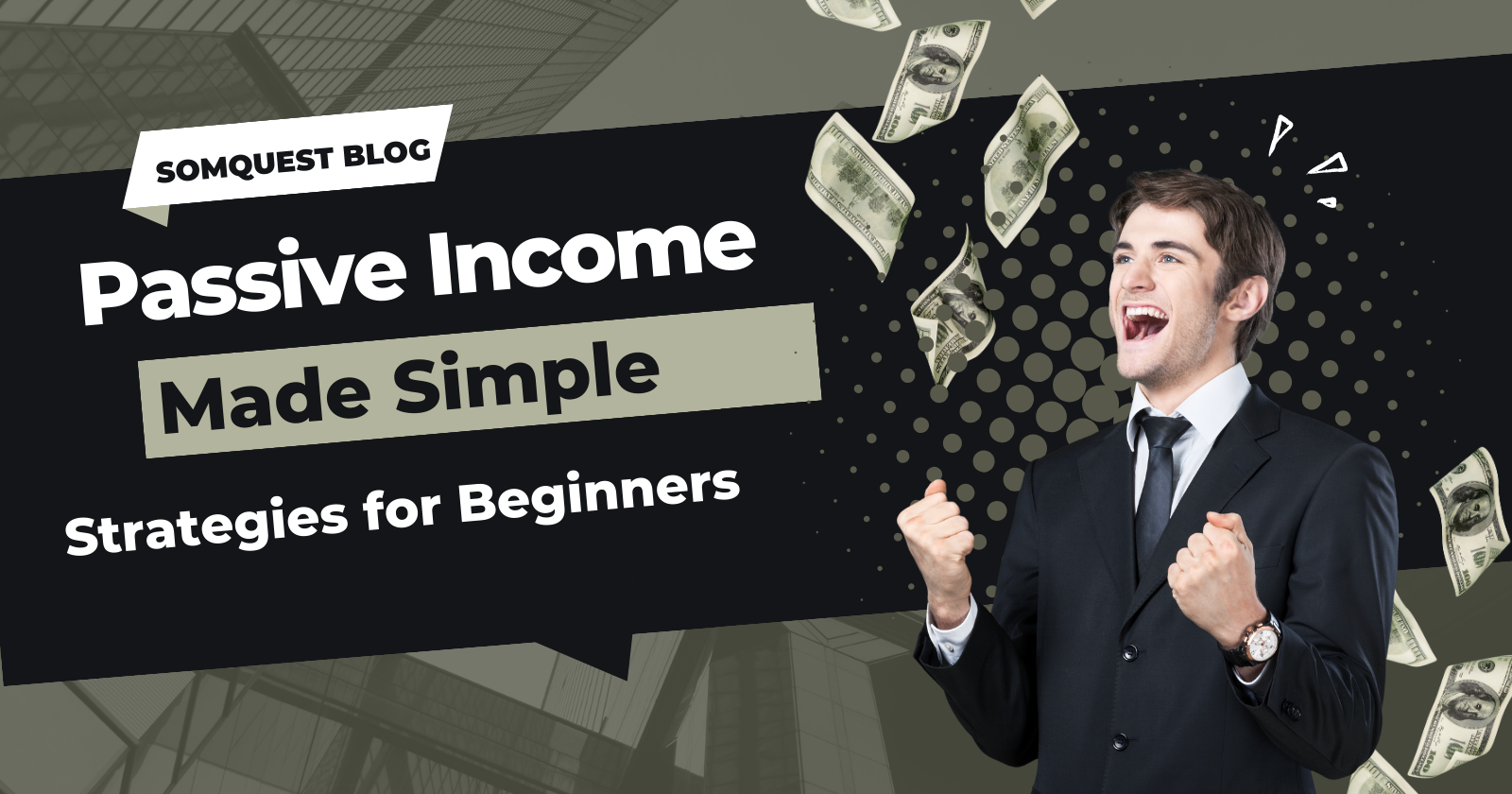


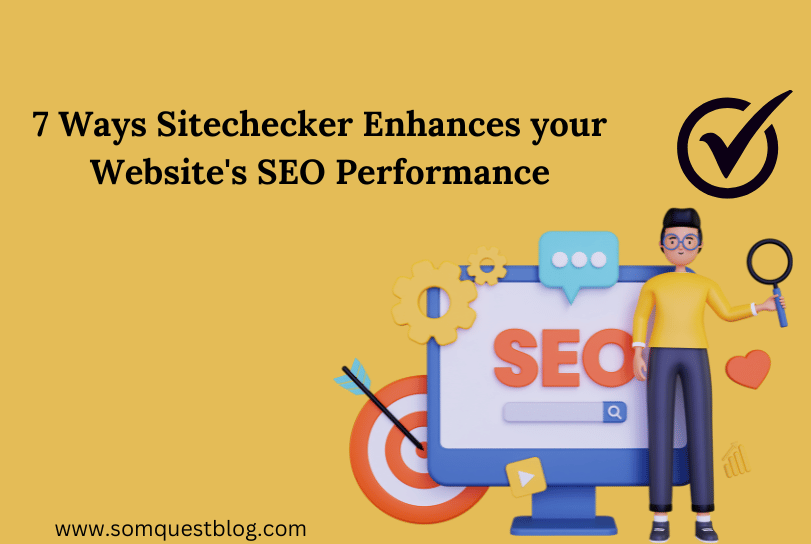
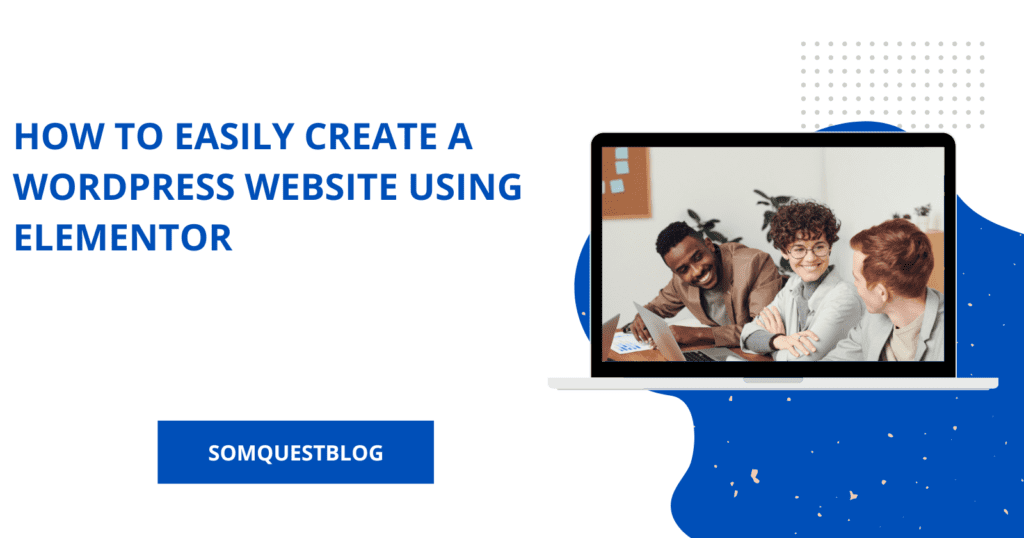
Leave a comment