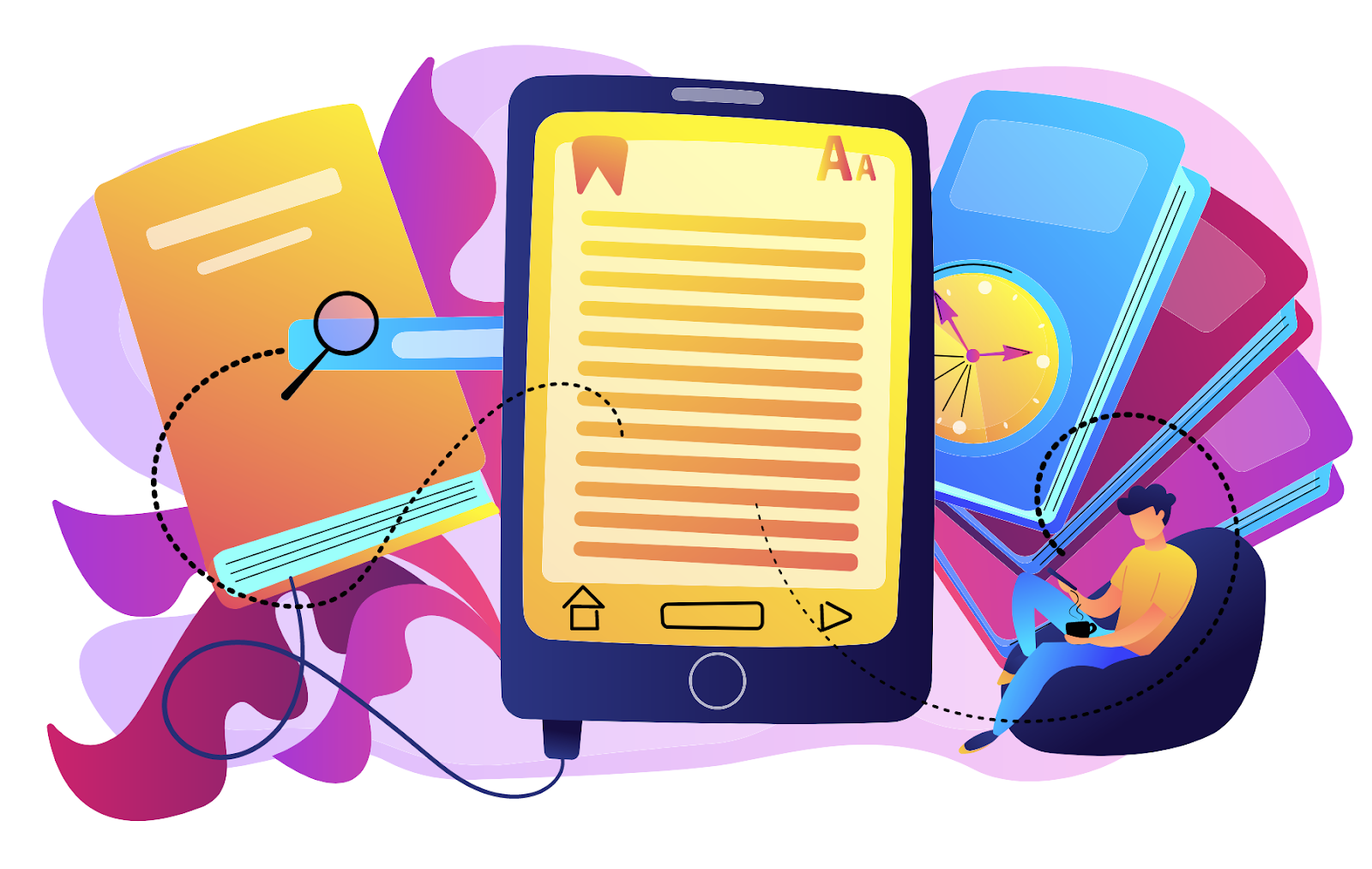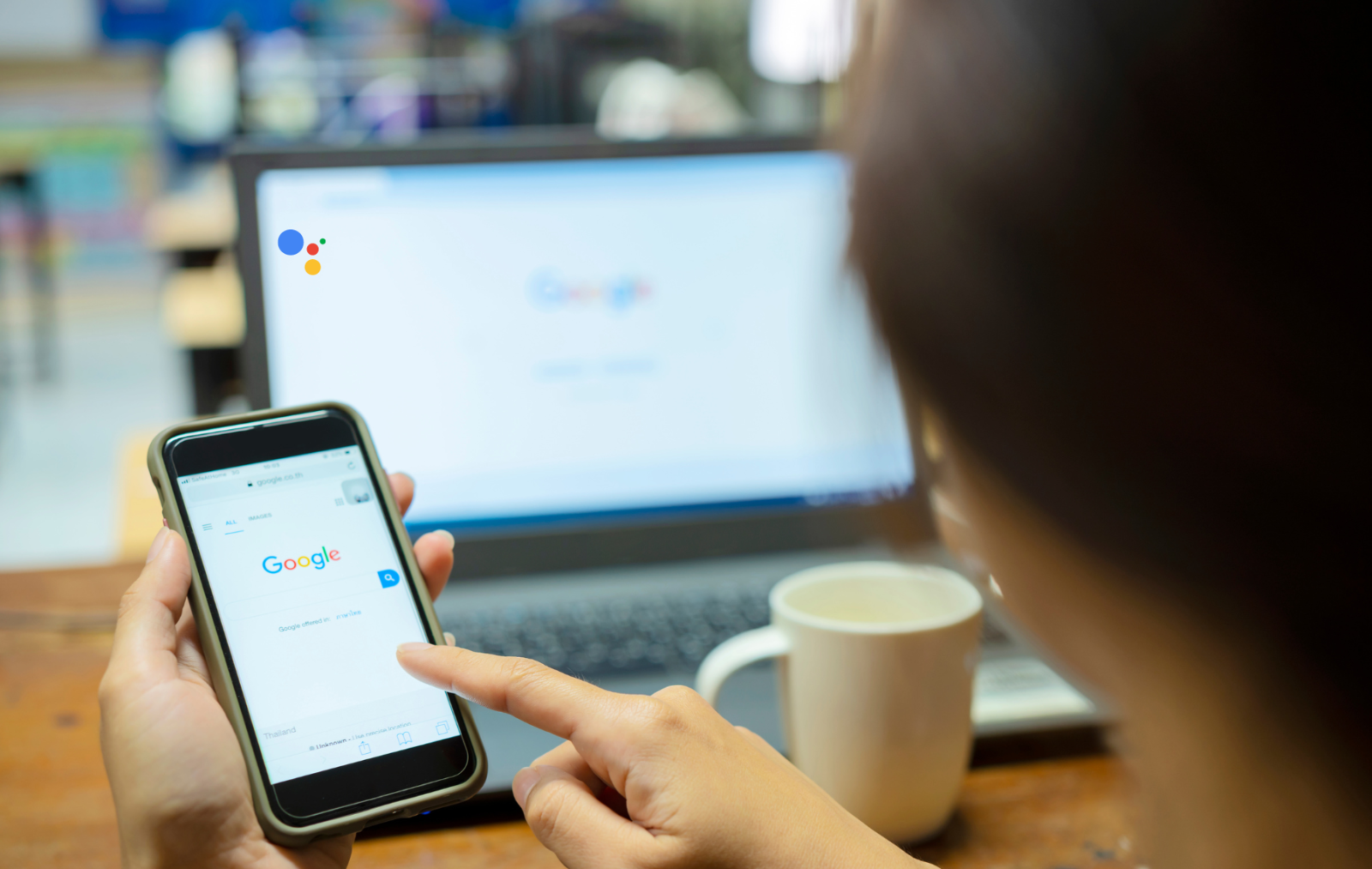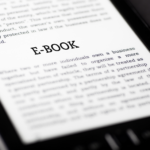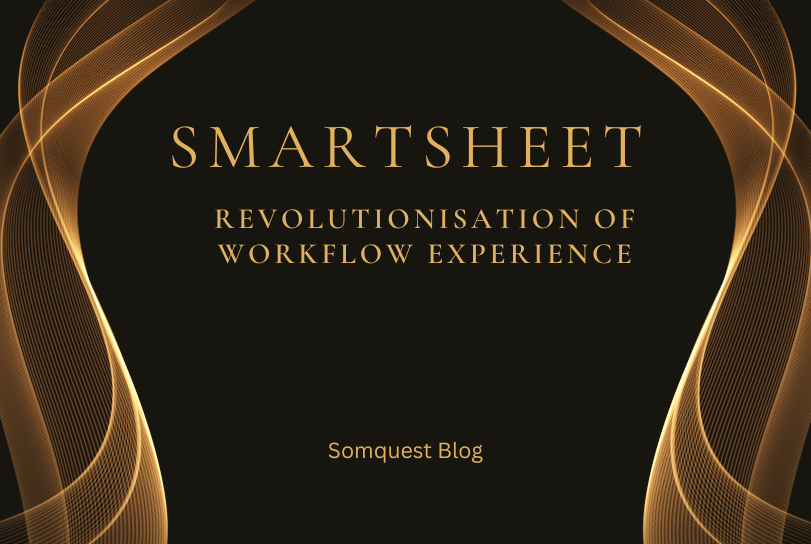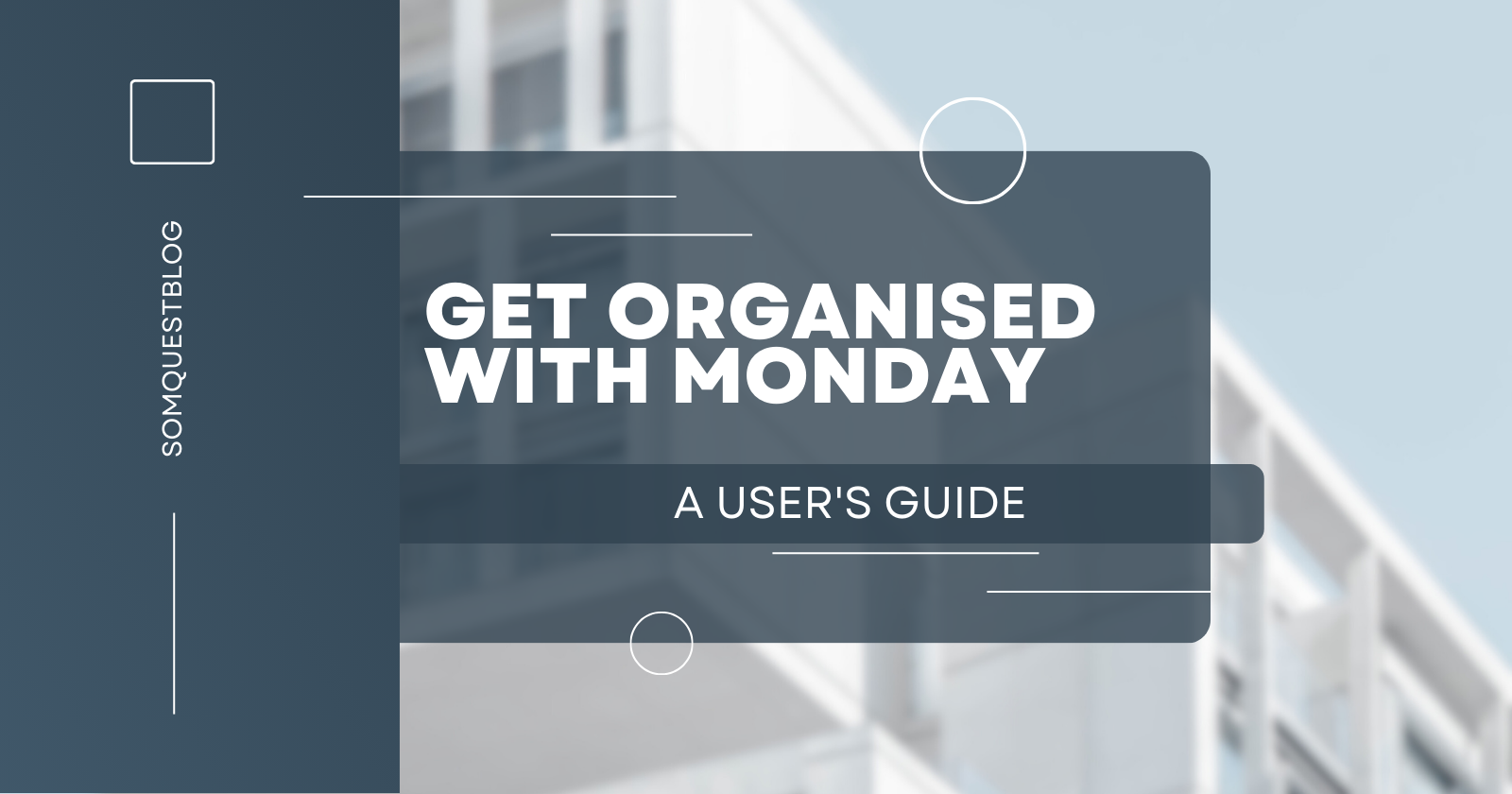Google My Business, now called “Google Business Profile,” helps business owners connect with customers through Google Search and Maps. Keeping your Business Profile updated makes it easier for people to find your business on Google, get reviews from customers to build trust, and manage your business information easily. It is a powerful tool for managing online presence across Google’s various platforms.
Table of Contents
What Is Google My Business ( Google Business Profile)?
Google Business Profile (GBP) is a free tool that helps you shape how your business shows up on Google Search, Maps, and Shopping. It lets you connect with customers, share updates about your business, showcase your products or services, and much more.
This is what it looks like:
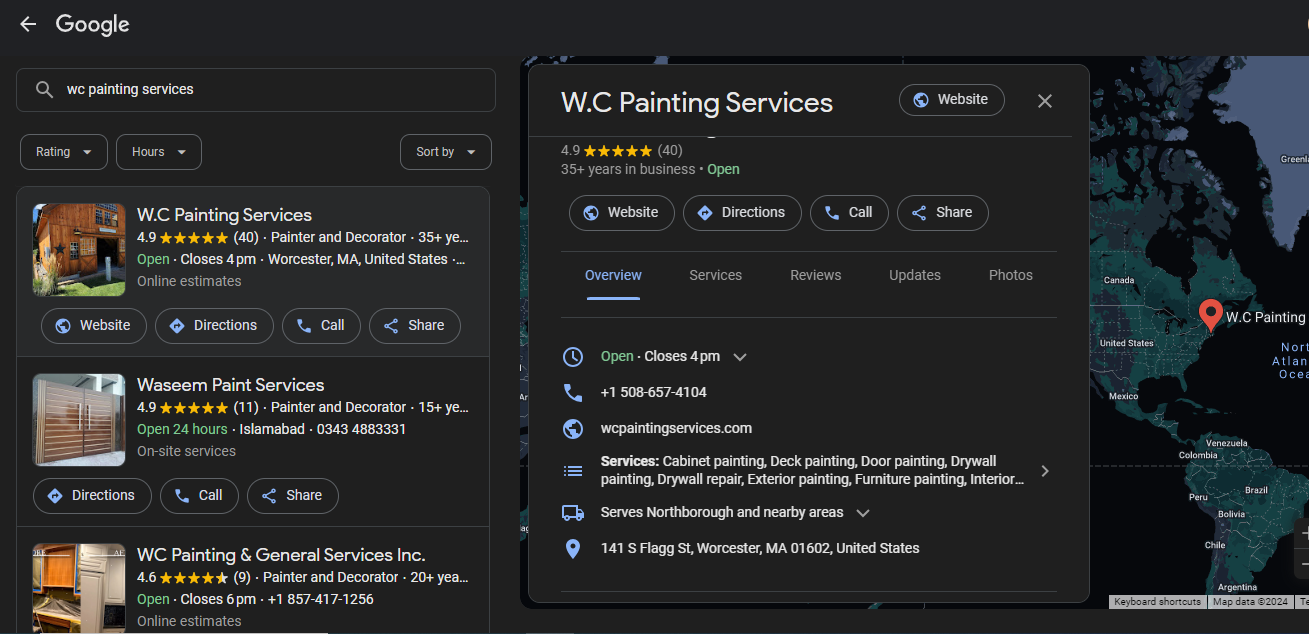
Even if you don’t have a physical store, you can still create a Google Business Profile if you interact with customers.
Setting Up Your Google My Business Account
Google My Business is a free tool that allows businesses to manage their online presence across Google, including Search and Maps. Setting up an account is easy and can help improve your visibility and attract more customers. Here are the steps to get started:
Creating an Account
To create a Google My Business account, you will need to have a Google account. If you don’t have one, you can create one for free. Once you have a Google account, go to the Google My Business website and click on the “Start Now” button. You will be prompted to enter your business name and address.
Verification Process
After you have entered your business information, you will need to verify your account. Google will send a verification code. Once you receive the code, you can enter it in your Google My Business account to complete the verification process. Verification is important because it ensures that your business information is accurate and up-to-date.
Optimising Your Profile
Once your account is verified, you can start optimising your profile. This includes adding information about your business, such as your hours of operation, website, and phone number. You can also add photos and videos to showcase your products or services. It is important to keep your profile up-to-date and accurate to ensure that customers can find you easily.
Here’s a simplified version of the steps to create a Google Business Profile:
1. Go to Google Maps: Open Google Maps and click the menu button in the top left corner.
2. Add Your Business: Look for the “Add your business” button in the menu.
3. Create Your Account: If you don’t have an account, click “Create account” and follow the instructions to set up your profile.
4. Fill Out Your Business Name and Category: Type your business name and choose a category that describes your business.
5. Add Your Location: If you have a physical location, add your address. If not, you can skip this step.
6. Choose Your Service Area: Tell Google where you provide your services.
7. Add Your Contact Information: Enter your phone number and website URL.
8. Opt In to Updates: Choose whether you want to receive updates and recommendations from Google.
9. Verify Your Listing: Verify your business by phone, email, postcard, or other methods provided by Google.
10. Add More Information: After verification, you can add more details about your business, such as services offered and operating hours.
Here’s a simplified breakdown of additional steps to enhance your Google Business Profile:
1. Specific Services: Choose from preset service options or create custom services that reflect what your business offers.
2. Operating Hours: Set your business’s open days and hours so customers know when to visit.
3. Messaging Feature: Enable messaging if you can promptly respond to customer inquiries through Google. Otherwise, rely on the contact information you’ve provided.
4. Business Description: Write a brief description (up to 750 characters) highlighting your products/services, unique selling points, history, and helpful information for customers.
5. Business Photos: Upload pictures showcasing your business, products, or services. For instance, restaurants can include images of their menu and dishes.
Remember, these steps can enhance your profile and make your business more appealing to potential customers, but they aren’t mandatory for your profile to appear in search results.
Managing Your Business Information
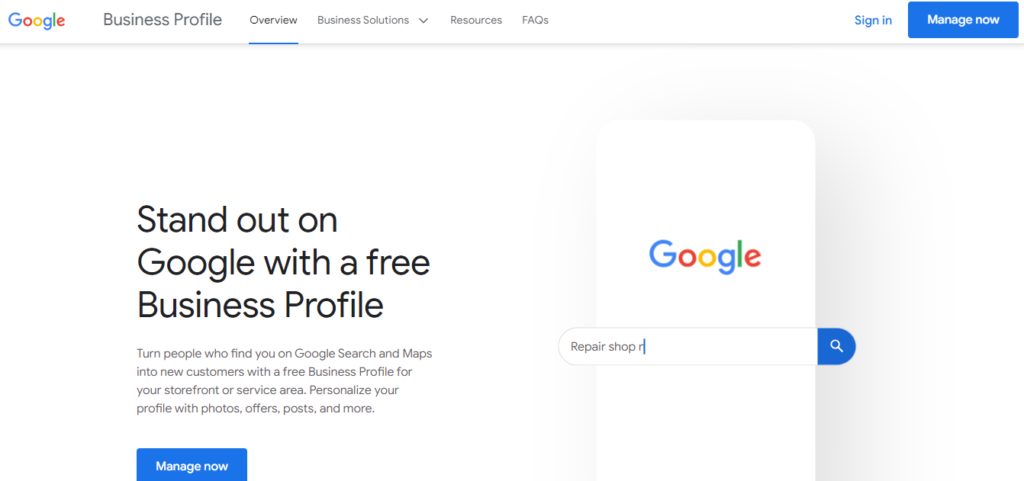
Google My Business allows businesses to manage their online presence across Google. It is an easy-to-use tool that enables businesses to update their business information, add photos and videos, and manage customer reviews. Here are some ways to manage your business information on Google My Business.
Updating Business Details
Updating business details on Google My Business is a simple process. Log in to your account and click on the “Info” tab. From there, you can edit your business name, address, phone number, website, and hours of operation. You can also add special hours for holidays or other events.
It is important to ensure that your business information is accurate and up-to-date. This helps customers find your business and can improve your search engine rankings. If you have multiple locations, you can manage them all from one account.
Adding Photos and Videos
Adding photos and videos to your Google My Business profile can help your business stand out in search results. It can also give customers a better idea of what your business has to offer. To add photos and videos, click on the “Photos” tab in your account.
You can add photos of your business, products, services, and team members. You can also add videos that showcase your business. It is important to use high-quality photos and videos that accurately represent your business.
Guidelines for Photo Sizes on Google Business Profile
Here are the guidelines for photo sizes on Google Business Profile:
-File Size: Between 10 KB and 5 MB
-Profile Photo: 250 x 250 pixels
-Cover Photo: 1080 x 608 pixels
-Google Posts: 1200 x 900 pixels
-Business Photos: 720 x 720 pixels
-Format: JPG or PNG
Make sure your photos meet these specifications to ensure they display correctly on your business profile.
Managing Customer Reviews
Monitoring your reviews on Google Business Profile (GBP) is essential for managing your business’s reputation. Customer reviews are an important part of your online reputation. Google My Business allows you to manage customer reviews and respond to them. To view and respond to reviews, click on the “Reviews” tab in your account.
It is important to respond to both positive and negative reviews in a timely and professional manner. This shows customers that you value their feedback and are committed to providing excellent customer service. You can also use customer feedback to improve your business.
Here’s how you can do it:
1. Manual Check: Log into your GBP account to manually check your reviews.
2. Use Semrush’s Listing Management Tool: Integrate Semrush’s tool with your GBP to respond to reviews efficiently. Access the “Review Management” tab to see recent reviews, total reviews, and average rating.
3. Respond to Reviews: The tool suggests responses for individual reviews, but make sure to personalize them before posting, especially for negative reviews. Responding shows you value customer feedback.
4. Encourage Reviews: While offering incentives for reviews is against Google’s terms, you can remind customers to leave reviews through emails, receipts, or chat interactions. Get the review link by clicking the “Ask for reviews” button on your GBP dashboard and share it with customers.
By actively managing your reviews, you can maintain a positive reputation and show customers that you value their feedback.
Utilising Google My Business for Marketing

Google My Business is a powerful tool for businesses looking to improve their online presence and reach more customers. By utilising the various features of Google My Business, businesses can create a comprehensive online profile that can help them stand out in search results and attract more customers.
Creating Posts and Updates
One of the most effective ways to utilise Google My Business for marketing is to create posts and updates. These posts can include information about new products or services, special offers, or upcoming events. By creating regular posts, businesses can keep their Google My Business profile up-to-date and engage with customers on a regular basis.
To feature products on your Google Business Profile, follow these steps:
1. Click “Edit products”: Navigate to your business profile dashboard and click on the “Edit products” button.
2. Get started: Click on “Get started” to begin adding your products.
3. Upload photo and add name: Upload a photo of your product and give it a name.
4. Select category: Choose a product category or create a new one.
5. Add price and description: Optionally, add the item price and a short description.
6. Include product link: It’s recommended to add a link to the landing page of your product for easier access.
7. Save: Hit “Save” to finalize. It may take up to 30 minutes for your products to be visible to searchers.
Keep in mind that recently edited products will appear first on your listing. This feature is suitable for small to medium-sized businesses across various industries, except for restaurants, which can utilize the Popular Dishes feature.
Using Insights for Strategy
Another key feature of Google My Business is the Insights section. This section provides businesses with valuable data on how customers are interacting with their profile, including how many people are viewing their profile, how many are clicking through to their website, and how many are requesting directions. By using this data to inform their marketing strategy, businesses can make more informed decisions about how to reach their target audience and improve their online visibility.
Engaging with Customers
Finally, Google My Business allows businesses to engage with customers directly through the platform. This includes responding to reviews, answering customer questions, and even messaging directly with customers. By engaging with customers in this way, businesses can build stronger relationships with their customers and improve their overall reputation online.
In conclusion, Google My Business is a powerful tool for businesses looking to improve their online presence and reach more customers. By creating regular posts, using insights to inform their strategy, and engaging with customers directly, businesses can make the most of the platform and improve their online visibility.
What Are the Benefits of Google My Business?
There are three main benefits of maintaining a Google Business Profile:
- Increase visibility on Google
- Gain credibility with reviews
- Share business information with customers
Troubleshooting and Support
Common Issues
Google My Business is a powerful tool, but sometimes users may encounter issues with their account. One common issue is the inability to verify a business listing. In such cases, the user should ensure that their business information is accurate and up-to-date. They should also check their spam folder to ensure that the verification email has not been sent there.
Another common issue is the suspension of a business listing. This may occur if the user has violated Google’s guidelines or policies. To resolve this issue, the user should review their account and make any necessary changes to comply with Google’s policies.
Contacting Support
If a user encounters an issue that cannot be resolved through the Google My Business Help Center, they can contact Google My Business support for assistance. The user can contact support through the Google My Business Help Center by clicking on the “Contact Us” button. They can also call the Google My Business support team directly at 1-844-491-9665.
When contacting support, the user should be prepared to provide information about their account, including their business name, account email address, and any relevant screenshots or documentation. They should also be prepared to answer questions about the issue they are experiencing.
Maintaining Account Security
Maintaining account security is crucial for all Google My Business users. To ensure the security of their account, users should follow best practices such as using a strong password, enabling two-factor authentication, and regularly reviewing their account activity.
Users should also be aware of potential security threats such as phishing scams and should report any suspicious activity to Google immediately. By following these best practices, users can help ensure the security of their Google My Business account.
Select Highlights & Attributes
To showcase unique aspects of your business, use attributes on your Google Business Profile. Here’s how:
1. Click “Edit Profile”: Navigate to your Business Profile dashboard and click on the “Edit profile” button.
2. Access “More” Tab: Go to the “More” tab and click the pencil icon next to the category you want to edit.
3. Choose Attributes: Select “Yes” or “No” for the availability of attributes like “LGBTQ friendly” or “Wheelchair accessible entrance.”
4. Save Changes: Click “Save” to apply your updates. It may take up to 10 days for changes to be published on your profile.
Utilizing attributes effectively can help highlight unique features of your business and attract customers with specific preferences or needs.
How to Claim an Existing, Unverified Listing
Here’s a simplified guide to claiming your business listing on Google in four easy steps:
1. Search For Your Business on Google Maps: Go to Google Maps and search for your business name. If you don’t find it, you may need to create a new listing.
2. Look for the “Claim this Business” Button: If you see this button or “Own this business?” link, click on it. If not, it might already be verified or managed by someone else.
3. Click “Manage Now”: If you’re sure it’s your business, click this button. If not, select “I own or manage another business” to create a new listing.
4. Verify Your Business: Choose a method to verify your ownership, such as by phone, email, postcard, or recorded/live call. Once verified, you can manage your listing through your GBP Manager dashboard.
Following these steps will help you take control of your business listing on Google and ensure that the information is accurate and up-to-date.
How to Request Access to a GBP Managed by Someone Else
Here’s a simplified guide to reclaiming your business profile if it’s already managed by another account:
1. Go to the Create Page: Visit the Create page and search for your business. Select your business from the drop-down menu.
2. Request Access: If the listing is owned by another email address, you can request access by clicking the “Request Access” button.
3. Fill Out the Form: Provide your name, contact number, level of access needed, and your relationship to the business. Submit the form.
After submitting, the current account holder will receive your request. They have three days to respond. If you don’t hear back, check your GBP manager dashboard for the option to claim your business.
Google will grant you full management access to your business listing seven days after becoming the new owner.
Frequently Asked Questions
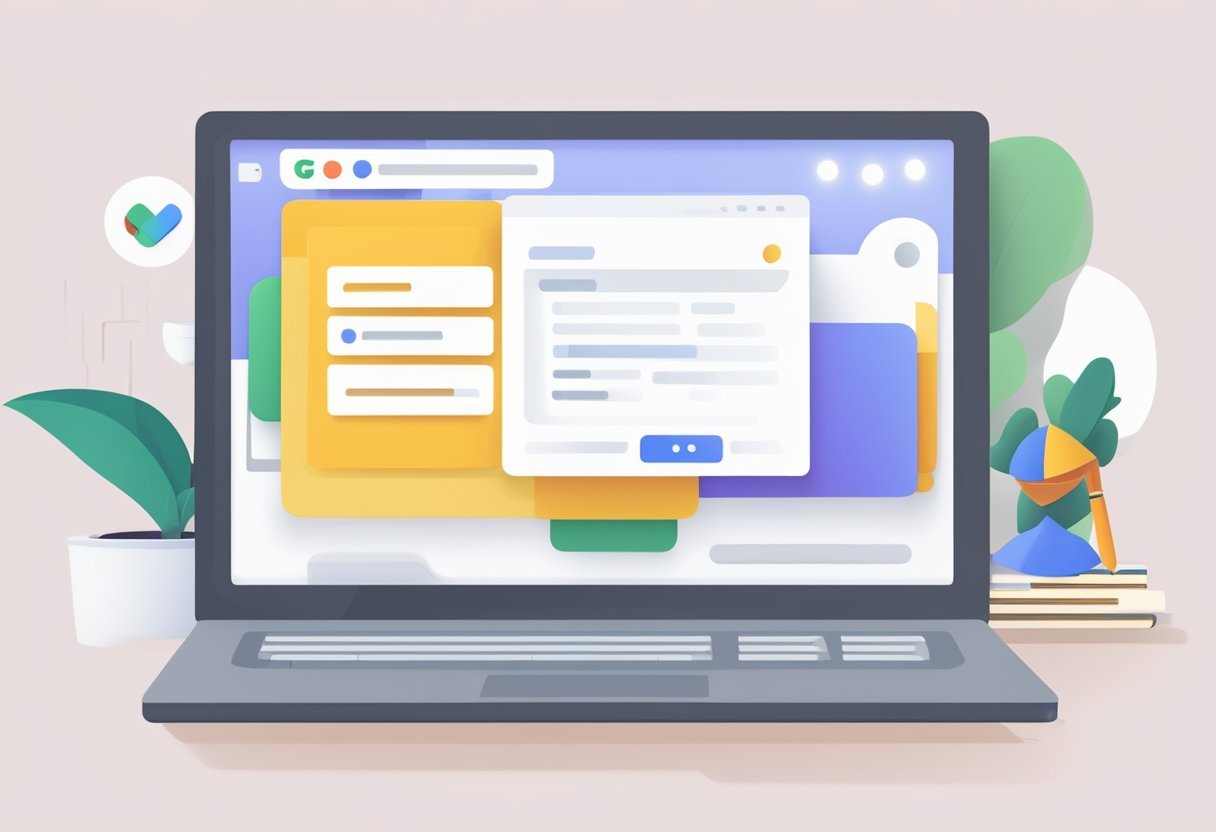
How can I create a new business profile on Google?
To create a new business profile on Google, the user must have a Google account. Once logged in, they can go to the Google My Business website and click on the “Start Now” button. They will then be prompted to enter their business information, such as the business name, address, and phone number. After entering this information, the user will need to verify their business by phone or mail.
What steps are involved in claiming an existing business on Google?
To claim an existing business on Google, the user must first search for their business on Google Maps. If the business is already listed, the user can click on the “Claim this business” button. They will then be prompted to verify their relationship with the business. This can be done by phone or mail. Once verified, the user will have access to their business profile and can begin managing it.
How can I effectively manage my business listing through the Google My Business app?
To manage a business listing through the Google My Business app, the user must first download the app from the App Store or Google Play. Once downloaded, they can log in using their Google account information. From there, they can view and manage their business information, respond to reviews, and post updates to their profile.
What should I do if my business information on Google is incorrect?
To optimise a Google Business Profile for better visibility, the user should make sure that their business information is complete and accurate. They should also add photos and videos to their profile, respoIf a business’s information on Google is incorrect, the owner can log in to their Google My Business account and edit the information. They should make sure that the correct information is entered, and that it is consistent with other online directories and listings. If the incorrect information is due to a Google Maps error, the owner can report the problem to Google.nd to customer reviews, and post regular updates. Additionally, they can use Google Posts to promote events, products, and services.